Commands
Overview
Front Matter actions are also available as commands. In this section of the documentation all commands will be explained.
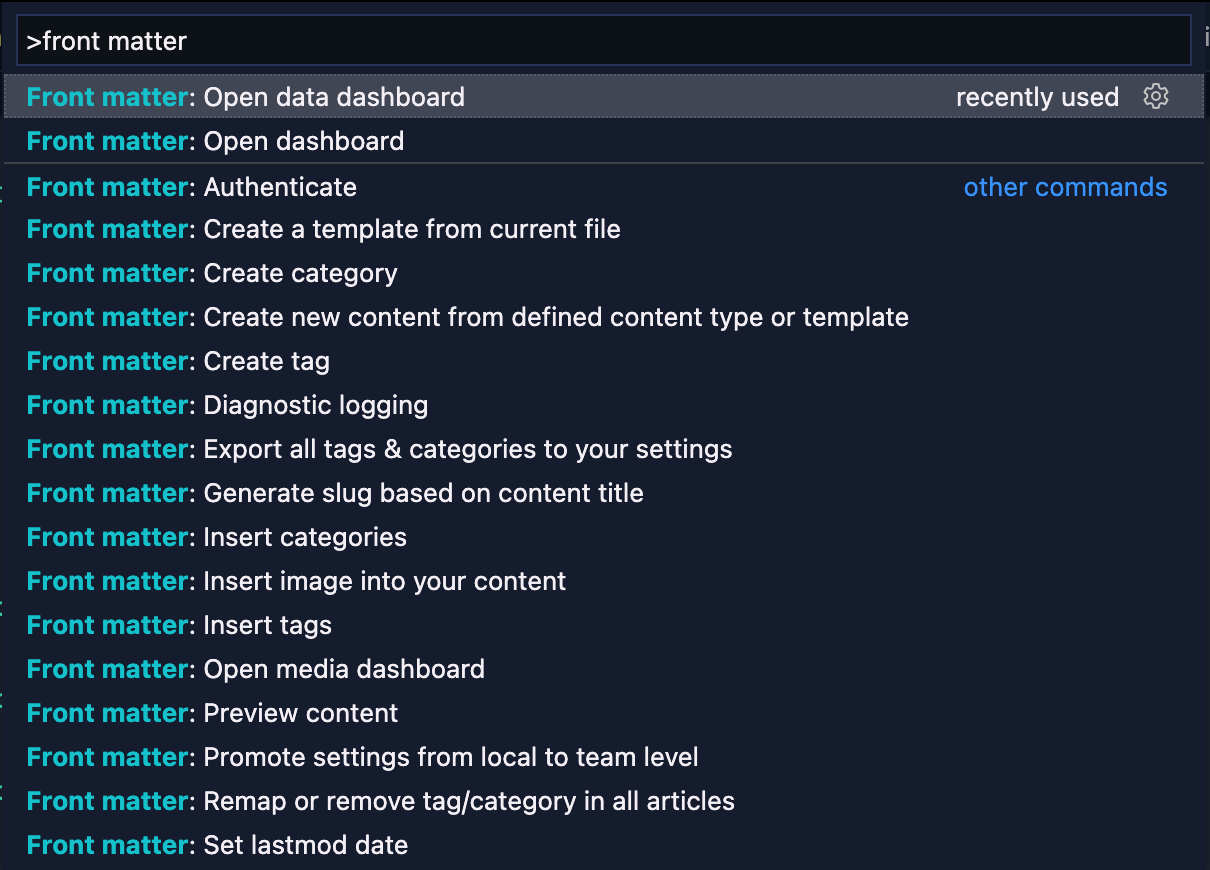
Using commands
- Start by opening the command prompt:
- Windows: ⇧+ctrl+P
- Mac: ⇧+⌘+P
- Use one of the following commands
Available commands
Initialize project
This command will initialize the project with a template folder and an article template. It makes it easier to get you started with the extension and creating your content.
ID: frontMatter.init
Open dashboard
Opens the dashboard with your Markdown pages overview. If you did not yet initialize your project, the welcome screen will be shown.
ID: frontMatter.dashboard
Insert image into your content
Allows you to quickly insert an image reference in the Markdown file.
ID: frontMatter.insertImage
Insert snippet into your content
Allows you to quickly insert a snippet in the Markdown file.
ID: frontMatter.insertSnippet
Create category
Creates a new category and allows you to include it into your post automatically.
ID: frontMatter.createCategory
Create tag
Creates a new tag and allows you to include it into your post automatically.
ID: frontMatter.createTag
Insert categories
Inserts a selected categories into the front matter of your article/post/... - When using this command, the Front Matter panel opens and focuses on the specified type.
ID: frontMatter.insertCategories
Insert tags
Inserts a selected tags into the front matter of your article/post/... - When using this command, the Front Matter panel opens and focuses on the specified type.
ID: frontMatter.insertTags
Export all tags & categories to your settings
Export all the already used tags & categories in your articles/posts/... to your user settings.
ID: frontMatter.exportTaxonomy
Remap or remove tag/category in all articles
This command helps you quickly update/remap or delete a tag or category in your markdown files. The extension will ask you to select the taxonomy type (tag or category), the old taxonomy value, and the new one (leave the input field blank to remove the tag/category).
Info: Once the remapping/deleting process completes, your VS Code settings update with all new taxonomy tags/categories.
ID: frontMatter.remap
Create a template from current file
This command allows you to create a new template from the current open Markdown file. It will ask you for the name of the template and if you want to keep the current file its content in the template.
ID: frontMatter.createTemplate
Create new content from defined content type or template
With this command, you can easily create content in your project from the defined content types or templates.
Info: The command will use the
frontMatter.templates.prefixsetting in order to add a prefix (default:yyyy-MM-dd) on the filename.
ID: frontMatter.createContent
Generate slug based on content title
This command generates a clean slug for your content. It removes known stop words, punctuations, and special characters.
Example:
You can also specify a prefix and suffix, which can be added to the slug if you want. Use the following settings to do this: frontMatter.taxonomy.slugPrefix and frontMatter.taxonomy.slugSuffix.
By default, both prefix and suffix settings are not provided, which mean it would not add anything extra to the slug.
Another setting is to allow you to sync the filename with the generated slug. The setting you need to turn on enable for this is frontMatter.taxonomy.alignFilename.
Info: At the moment, the extension only supports English stopwords.
ID: frontMatter.generateSlug
Set lastmod date
Sets/updates the current modified date in your Markdown file.
ID: frontMatter.setLastModifiedDate
Preview content
Open the site preview of your content in VS Code.
ID: frontMatter.preview
Promote settings from local to team level
This command allows you to promote all local settings from within your .vscode/settings.json file to be promoted to the projects team configuration frontmatter.json file.
ID: frontMatter.promoteSettings
Removed commands
Set current date
This command has been removed, as it became obsolete since the introduction of Content Types.
ID: frontMatter.setDate
Feedback
Do you want to provide feedback about this page/content?
Provide feedbackDid you spot an issue in our documentation, or want to contribute? Edit this page on Github!